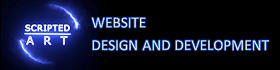Fix the Leverage Browser Caching Warning For Improved Website Performance
Leverage Browser Caching
This is part of our guide on improving page speed using the Google page speed insights developer tool. In this article we are discussing how to leverage browser caching. We will be writing this article for novices using plain English and attempting to add a little more light to the explanation given by Google.
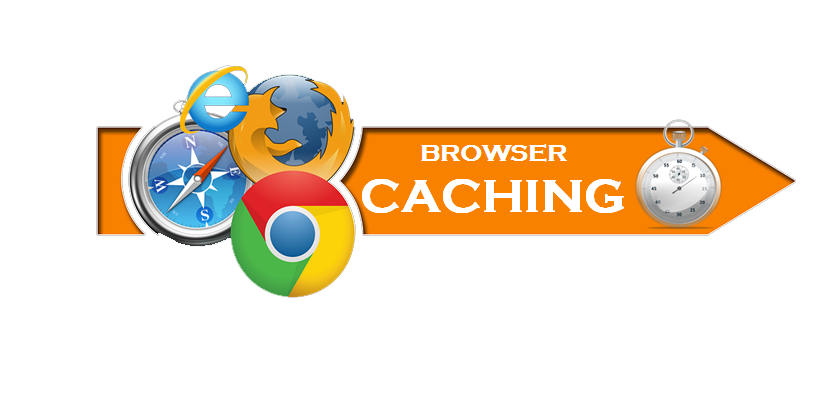
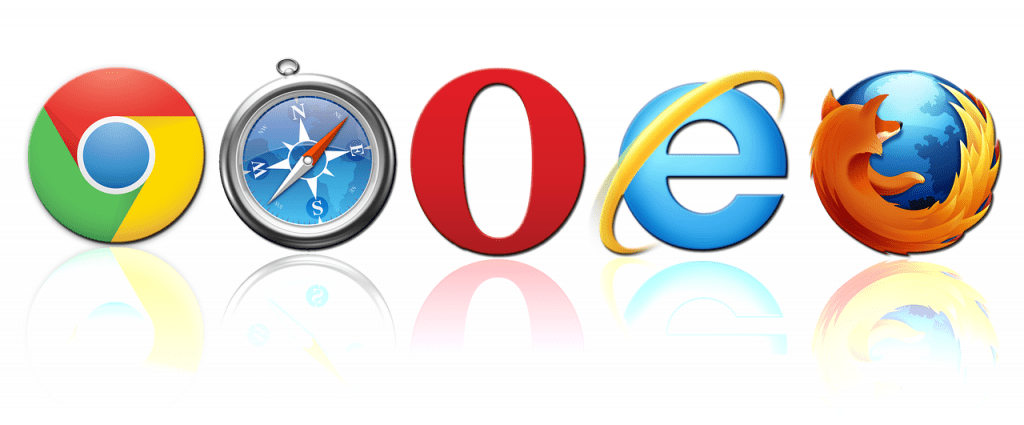
What is Browser Caching?
When elements of a web page is downloaded your browser will save certain parts onto your computer and is stored temporarily in your cache (cache is just a temporary file).
This means that if you visit a site often your computer doesn’t need to repeatedly download elements such as images etc.
These files in the cache are given a time limit, based on the type of file. This not only prevents your device from being clogged up with files but also means that changes to websites resources will be updated.
These files can also be deleted manually, which can speed up a computer or device that is taking time to start up a web browser or you can use private browsing which prevents these downloads altogether.
Why Leverage Browser Caching?
By telling a browser to cache files from your website you not only speed up the load time of your users but also reduce drag on your servers.
When a user requests a web page the browser (Chrome, Explorer, Firefox etc.) will check the cache files for the resources required. If it doesn’t have those files needed, such as the main HTML file, the CSS file, any JavaScript files, and all the image files, it needs to download them.
Firstly it will make a request to the server that stores your site and ask for the HTML file. It will then read through the file line by line and if it is told it requires another resource, such as an image file, it will then request that file from the server, download it and then continue reading the HTML file until it comes to the next resource.
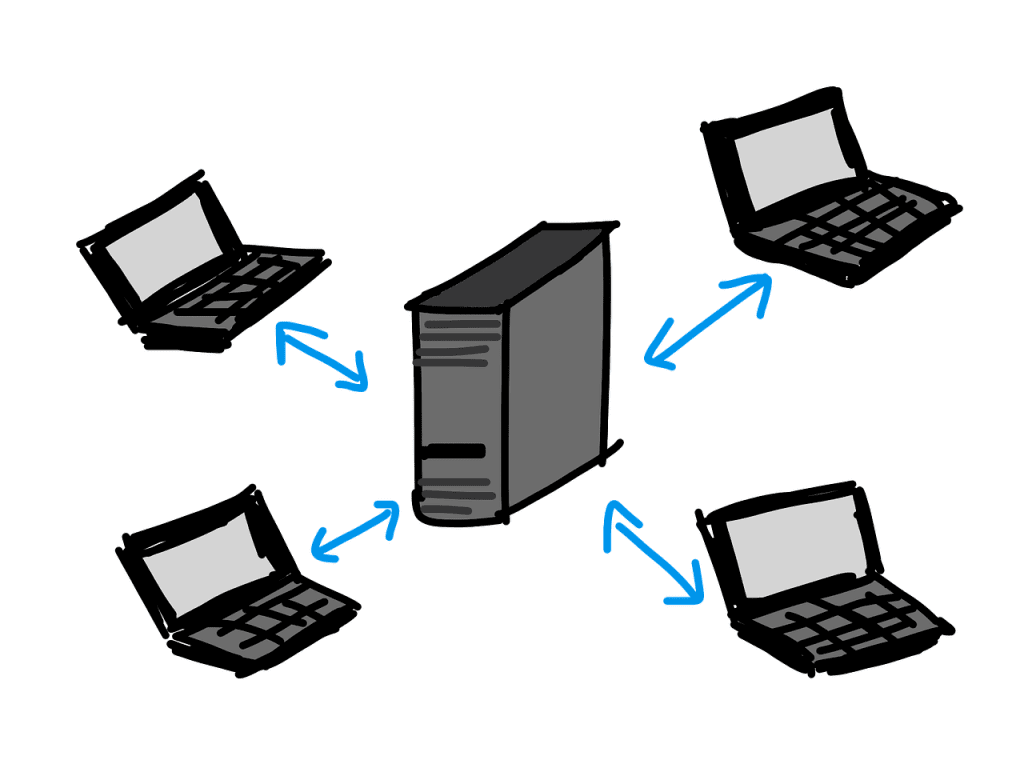
If it comes across a CSS or JavaScript file it will have to download that, read it and request and download any resources that that file requires before it continues with the original html file. As you can imagine this can take a fair amount of time, relatively, making the user wait and keeping your server busy. If you have a busy site with multiple users making requests at the same time this can put a lot of strain on your server.
This can be prevented if you leverage browser caching.
How to fix the browser Caching warning?
One way to reduce this is to tell the browser to store the files needed for a period of time and therefore if a user returns to your site it will not need to make requests to your server or download any files. Instead, it just loads them from the cache file.
With that in mind, you may be tempted to set the resources to stay on users computers indefinitely but that can cause other issues. Mainly if you make any updates to your site it will only be visible by new users. This is because a returning user’s browser will look for the resources, find them all in the cache, and therefore not download the updates. This is why we only use static files which are files that don’t change often like images etc. So we need to use expires caching for static assets with an efficient cache policy. This will speed up your website and improve your google website speed test score.
Using the .htaccess method (as shown below) you generally use one of the following time periods which is dependent on how often you are likely to change that website content.
” access 1 year” expiresbytype – as described expires after 1 year and if good for image files
“access 1 month” expiresbytype – as described expires after 1 year and if good for text files
expiresdefault – as described expires after 1 year and if good for any file that is not an image, JavaScript, or CSS file expires in two days.
Why is Browser Caching Worth Implementing?
Implementing browser caching on your website offers several benefits. Firstly, it reduces the number of server requests made by the browser, resulting in faster page load times. This is especially beneficial for users with slower internet connections or those accessing your website from mobile devices. Secondly, leveraging browser caching can help improve your website’s performance, leading to better search engine rankings. Moreover, a faster website enhances user experience, reduces bounce rates, and increases the chances of visitors staying on your site for longer periods.
Fix Leverage browser caching warning in WordPress
If you are using a wordpress installation you can either use the htaccess file option of use one of the many plugins available. I tend to use the htaccess on all sites I create but browser caching comes as a standard feature with most performance optimization plugins.
You will probably choose to use one of these plugins for all the other performance features so I would recommend using one of the ones listed below .
How to Enable Browser Caching on A WordPress Site with a plugin?
Enabling browser caching on your WordPress website is a relatively simple process. Here is a step-by-step guide on how to leverage browser caching effectively:
- Install a Caching Plugin:
Start by installing a caching plugin such as WP Rocket or W3 Total Cache. These plugins offer easy-to-use interfaces and provide comprehensive caching settings to optimize your website’s performance and speed up your wordpress site. - Configure Caching Plugin Settings:
Once the caching plugin is installed, navigate to its settings and configure the options related to browser caching. This typically includes setting the appropriate caching rules for different file types, such as images, CSS, and JavaScript files. You can specify the time duration for which these resources should be stored in the browser cache. - Leverage Cache-Control Headers:
In addition to expires headers, you can also utilize cache-control headers to optimize browser caching. Adding cache-control headers allows you to specify additional directives for caching, such as the maximum age of a resource or whether it can be cached or must be revalidated with the server. - Optimize Static Assets:
Optimizing static content, such as images and CSS files, is another essential step in leveraging browser caching. Compress and minimize these assets to reduce file sizes and further enhance your website’s performance and make your website faster. - Test and Verify:
After implementing browser caching, it is crucial to test and verify its effectiveness. Use tools like PageSpeed Insights to check if your website’s caching configuration is providing the desired results. Make adjustments as necessary to ensure optimal performance.
Best WordPress Plugins
WP Rocket
WP Rocket is a comprehensive performance optimization pluginfor caching and speed in general. It’s the most powerful solution to boost your loading time, improve your PageSpeed performance score, and optimize your Core Web Vitals.
On top of its default features that will make your site faster in a blink (page caching, browser caching, or GZIP compression), WP Rocket offers a set of advanced options to boost your performance even more, including delayed JavaScript execution, remove unused CSS, minification, and LazyLoad.
This is generally considered the number 1 plugin to improve site performance. It is available as a free caching plugin but there is also a premium plugin available. You can download it from the link above but is also available on the WordPress plugin directory so you can get it as normal through the WordPress dashboard.
LiteSpeed Cache
LiteSpeed Cache for WordPress (LSCWP) is an all-in-one site acceleration plugin, featuring an exclusive server-level cache and a collection of optimization features.
LSCWP supports WordPress Multisite and is compatible with most popular plugins, including WooCommerce, bbPress, and Yoast SEO.
LiteSpeed Cache for WordPress plugin is compatible with ClassicPress
WP Fastest Cache
When a page is rendered, php and mysql are used. Therefore, system needs RAM and CPU.
If many visitors come to a site, system uses lots of RAM and CPU so page is rendered so slowly. In this case, you need a cache system not to render page again and again. Cache system generates a static html file and saves. Other users reach to static html page.
In addition, the site speed is used in Google’s search ranking algorithm so cache plugins that can improve your page load time will also improve your SEO ranking.
WP-Optimize Plugin
WP-Optimize is trusted by more than 1 million WordPress website owners to boost performance and reduce page load times to improve your site’s user experiences and SERP rankings in Google
So how do we fix the leverage browser caching error and Improve load time?
We have to separate the files by their type i.e. Images, JavaScript, HTML, CSS files etc. and then set the period that they are cached appropriately.
The easiest and most common way is to add some code to our .htaccess file.
If you haven’t already created a .htaccess then you can use our tutorial to create the file. Firstly copy and paste the code into notepad and the follow the instruction we have outlined here How to create a .htaccess file.
Add the following Code for an efficient Caching Policy
Open up your .htaccess file and paste the following snippet into it.
## LEVERAGE BROWSER CACHING ##
<IfModule mod_expires.c>
ExpiresActive On
ExpiresByType image/jpg “access plus 1 year”
ExpiresByType image/jpeg “access plus 1 year”
ExpiresByType image/gif “access plus 1 year”
ExpiresByType image/png “access plus 1 year”
ExpiresByType text/css “access plus 1 month”
ExpiresByType application/pdf “access plus 1 month”
ExpiresByType text/x-javascript “access plus 1 month”
ExpiresByType application/x-shockwave-flash “access plus 1 month”
ExpiresByType image/x-icon “access plus 1 year”
ExpiresDefault “access plus 2 days”
</IfModule>
## LEVERAGE BROWSER CACHING ##And once uploaded that is it. Congratulations, your have successfully leveraged Brtowser Caching on your site. That’s another tick and an increase in points for your google pagespeed insights results.
In Conclusion
Implementing browser caching on your WordPress website is a highly effective way to improve website performance, reduce server requests, and enhance user experience. By following the steps and best practices outlined in this article, you can leverage browser caching to optimize your website’s speed and provide a smooth browsing experience for your visitors.
Key Takeaways:
- Browser caching is the process of temporarily storing website resources on a user’s device to reduce load times.
- Enabling browser caching improves website performance, search engine rankings, and user experience.
- Install a caching plugin, configure caching settings, add expires and cache-control headers, and optimize static assets to leverage browser caching effectively.
- Test and verify the caching implementation using tools like Google PageSpeed Insights.
- By leveraging browser caching, you can enhance your website’s speed and provide a seamless browsing experience for your visitors.
To learn more about Google pagespeed insights tool and follow our guide on improving pagespeed please click on the link below.
Improving page speed using the Google page speed insights developer tool

I am a self-motivated, passionate website designer and developer. I have over ten years of experience in building websites and have developed a broad skill set including web design, frontend and backend development, and SEO.
Using my growing knowledge base I have built my own company (scriptedart.co.uk) creating websites, e-commerce stores and producing custom graphics and web app functionality for a range of local businesses.