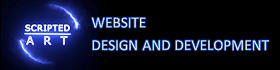Designers and developers need to work together seamlessly to bring their ideas to life. This is where Zeplin comes in. Zeplin is a powerful design collaboration tool that streamlines the design process, improves communication, and increases efficiency.
Zeplin offers a range of features that make it an essential tool for design teams. It allows designers to easily share their designs with team members and stakeholders, providing a centralized platform for collaboration. With Zeplin, designers can also provide feedback and comments on designs, making it easier for everyone involved to stay on the same page.
Key Takeaways
- Zeplin is a powerful design collaboration tool that streamlines the design process.
- Benefits of using Zeplin include improved communication, faster feedback, and easier asset management.
- Setting up an account and project on Zeplin is easy and straightforward.
- Collaborating with your team on Zeplin involves sharing designs and feedback in real-time.
- Managing your design assets on Zeplin is simple with its organization and exporting features.
Understanding the Benefits of Streamlining Design Collaboration with Zeplin
One of the biggest benefits of using Zeplin is improved communication and collaboration among team members. With Zeplin, designers can easily share their designs with developers, eliminating the need for lengthy email chains or in-person meetings. Developers can access all the design assets they need directly from Zeplin, saving time and reducing the risk of miscommunication.
Zeplin also offers a range of time-saving features for designers and developers. For example, designers can easily export design assets from Zeplin in the correct format and size for development. This eliminates the need for manual resizing and exporting, saving designers valuable time that can be better spent on other tasks.
Another benefit of using Zeplin is increased efficiency in the design process. With Zeplin, designers can organize their design assets in a centralized location, making it easy to find and access everything they need. This eliminates the need for searching through multiple folders or files, saving time and reducing frustration.
Getting Started with Zeplin: Setting Up Your Account and Project
To get started with Zeplin, you’ll first need to create an account. Simply visit the Zeplin website and sign up using your email address. Once you’ve created an account, you can set up a project by clicking on the “New Project” button. Give your project a name and select the design tool you’ll be using to import your designs.
Once your project is set up, you’ll be taken to the Zeplin interface. Here, you’ll find a range of features and tools to help you collaborate with your team. The interface is clean and intuitive, making it easy to navigate and find what you need.
To import your designs from your design tool, simply click on the “Import” button and select the file or files you want to import. Zeplin supports a range of design tools, including Sketch, Figma, Adobe XD, and Photoshop. Once your designs are imported, you can start collaborating with your team.
Collaborating with Your Team on Zeplin: Sharing Designs and Feedback
| Metrics | Description |
|---|---|
| Number of team members | The total number of team members collaborating on Zeplin |
| Number of shared designs | The total number of designs shared among team members |
| Number of feedback comments | The total number of feedback comments left by team members on shared designs |
| Average response time | The average time it takes for team members to respond to feedback comments |
| Number of design iterations | The total number of design iterations made based on feedback comments |
| Number of design approvals | The total number of designs approved by team members |
One of the key features of Zeplin is the ability to easily share designs with team members and stakeholders. To share a design, simply click on the design in Zeplin and click on the “Share” button. You can then choose who you want to share the design with and add any additional notes or instructions.
Team members can access shared designs directly from Zeplin, making it easy for everyone to stay on the same page. They can leave comments and feedback directly on the design, eliminating the need for back-and-forth emails or meetings. This streamlines the feedback process and ensures that everyone’s input is captured in one place.
Zeplin also allows for real-time collaboration with team members. Multiple team members can work on a design at the same time, making it easy to collaborate and make changes in real-time. This eliminates the need for version control and ensures that everyone is working on the most up-to-date version of the design.
Managing Your Design Assets on Zeplin: Organizing and Exporting
Zeplin offers a range of features to help you manage your design assets. You can organize your assets into folders and subfolders, making it easy to find and access everything you need. You can also add tags to your assets, making it even easier to search for specific assets.
When it comes time to export your design assets for development, Zeplin makes it easy. Simply select the assets you want to export and click on the “Export” button. Zeplin will automatically export the assets in the correct format and size for development, saving you time and ensuring that everything is ready to go.
Zeplin also integrates with popular development tools, such as Jira and Trello, making it easy to seamlessly transition from design to development. You can link your Zeplin project with your development project, allowing developers to access all the design assets they need directly from their development tool.
Integrating Zeplin with Your Design Workflow: Connecting with Sketch, Figma, and More

Zeplin offers integrations with popular design tools, such as Sketch, Figma, Adobe XD, and Photoshop. These integrations allow you to seamlessly connect Zeplin with your existing design workflow, making it easy to incorporate Zeplin into your daily design process.
By integrating Zeplin with your design tool, you can streamline the design process and save time. For example, with the Sketch integration, you can easily sync your designs from Sketch to Zeplin with just a few clicks. This eliminates the need for manual exporting and importing, saving you valuable time that can be better spent on other tasks.
Using Zeplin with other design tools also allows for a more seamless handoff between designers and developers. Designers can easily share their designs with developers directly from their design tool, eliminating the need for exporting and importing. Developers can access all the design assets they need directly from Zeplin, making it easy to start coding without any delays.
Advanced Features of Zeplin: Customizing Styleguides, Annotations, and More
Zeplin offers a range of advanced features for power users. One of these features is the ability to customize styleguides and design specifications. With Zeplin, you can create custom styleguides that match your brand’s guidelines, making it easy for developers to implement your designs accurately.
Zeplin also allows you to add annotations and notes to your designs. This is especially useful when providing feedback or instructions to team members or stakeholders. You can easily add annotations to specific elements of the design, ensuring that your feedback is clear and concise.
Other advanced features of Zeplin include the ability to create design versions and compare changes between versions. This allows you to easily track changes and see how your design has evolved over time. You can also create design components and reuse them across multiple designs, saving time and ensuring consistency.
Best Practices for Design Collaboration with Zeplin: Tips and Tricks for Success
To get the most out of Zeplin, it’s important to follow some best practices for design collaboration. Here are a few tips and tricks to help you succeed:
1. Clearly communicate expectations: Before starting a project in Zeplin, make sure everyone on your team understands how to use the tool and what is expected of them. This will help ensure a smooth collaboration process.
2. Use naming conventions: When organizing your design assets in Zeplin, use consistent naming conventions to make it easy to find and access everything you need. This will save time and reduce confusion.
3. Provide clear feedback: When providing feedback on designs in Zeplin, be clear and specific about what changes you would like to see. This will help designers understand your expectations and make the necessary adjustments.
4. Regularly update designs: As the design process evolves, make sure to regularly update your designs in Zeplin. This will ensure that everyone is working on the most up-to-date version of the design and reduce the risk of miscommunication.
5. Take advantage of integrations: If you’re using other design tools, take advantage of Zeplin’s integrations to streamline your workflow. This will save time and make it easier to collaborate with your team.
Troubleshooting Common Issues with Zeplin: How to Fix Errors and Bugs
While Zeplin is a powerful tool, there may be times when you encounter issues or errors. Here are a few common issues and some troubleshooting tips to help you fix them:
1. Slow performance: If Zeplin is running slowly, try clearing your browser cache or restarting your computer. You can also try using a different browser or updating your current browser to the latest version.
2. Design not syncing: If your designs are not syncing properly between your design tool and Zeplin, try disconnecting and reconnecting the integration. You can also try exporting your designs from your design tool and importing them into Zeplin manually.
3. Exporting issues: If you’re having trouble exporting assets from Zeplin, double-check that you have selected the correct assets and export settings. You can also try exporting the assets in a different format or size.
If you’re still experiencing issues or bugs with Zeplin, don’t hesitate to reach out to their support team for assistance. They are available to help troubleshoot any problems you may be experiencing.
Improving Your Design Collaboration with Zeplin
In conclusion, Zeplin is a powerful design collaboration tool that can greatly improve communication, save time, and increase efficiency in the design process. By streamlining the collaboration process, Zeplin allows designers and developers to work together seamlessly, bringing their ideas to life more effectively.
With features such as easy sharing of designs, real-time collaboration, and time-saving exporting options, Zeplin is a must-have tool for design teams. By integrating Zeplin with popular design tools and following best practices for design collaboration, you can maximize the benefits of Zeplin and improve your design workflow.
If you haven’t already, I encourage you to give Zeplin a try for your next design project. You’ll be amazed at how much it can streamline your design collaboration process and improve the overall quality of your designs. So why wait? Start using Zeplin today and take your design collaboration to the next level.
If you’re interested in learning more about website design and development, you might find the article “Crafting Compelling Website Content: A Guide for Beginners” helpful. This article provides valuable insights and tips on how to create engaging and persuasive content for your website. Check it out here.
FAQs
What is Zeplin?
Zeplin is a web-based collaboration tool that helps designers and developers work together on projects. It allows designers to upload their designs and share them with developers, who can then access all the necessary assets and specifications.
What are the features of Zeplin?
Zeplin offers a range of features, including design uploading, asset sharing, style guides, and code snippets. It also allows for real-time collaboration and commenting, as well as integration with popular design tools like Sketch and Adobe XD.
How does Zeplin work?
Designers can upload their designs to Zeplin, where they can be viewed and accessed by developers. Zeplin automatically generates style guides and code snippets, making it easy for developers to implement the designs. The platform also allows for real-time collaboration and commenting, streamlining the design and development process.
Is Zeplin free?
Zeplin offers both free and paid plans. The free plan allows for one active project at a time, while the paid plans offer additional features and support for multiple projects.
What platforms does Zeplin support?
Zeplin supports a range of platforms, including macOS, Windows, and web browsers. It also offers mobile apps for iOS and Android, allowing users to access their projects on the go.
Is Zeplin secure?
Zeplin takes security seriously and offers a range of measures to protect user data. This includes SSL encryption, two-factor authentication, and regular security audits. Users can also control access to their projects and assets, ensuring that only authorized individuals can view and edit them.

I am a self-motivated, passionate website designer and developer. I have over ten years of experience in building websites and have developed a broad skill set including web design, frontend and backend development, and SEO.
Using my growing knowledge base I have built my own company (scriptedart.co.uk) creating websites, e-commerce stores and producing custom graphics and web app functionality for a range of local businesses.