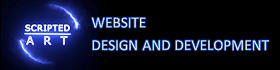Optimize Images For Web Performance – A Guide On Image Compression With Image Optimization Tips
This is part of our guide on improving page speed using the Google page speed insights developer tool. In this article we are discussing how to optimise images. We will be writing this article for novices using plain English and attempting to add a little more light to the explanation given by Google.
Quick Article links:
The Detail – information about the need to optimize Images for the web
The methods – learn how to optimize your images and up your score (Image Optimization Tips)
The Ultimate Guide to Image Optimization for Web Performance
Are you looking to improve the performance of your website and optimize images for the web? Look no further. In this comprehensive guide, we’ll explore the best practices for image optimization, including how to compress, resize, and format images to enhance your web performance. Whether you’re a novice or an experienced web developer, this article will provide you with invaluable tips and tools to create visually appealing websites without sacrificing loading speed. Let’s dive in!
What are Optimised images?
In many cases image files of a very high quality which is required for printing good-quality documents. However many screens do not display at that high quality and so in general the image quality, such as the amount of colours, can be reduced without noticeable change in quality for web users.
Additionally images are normally larger in actual size than they need to be on the web page and they are actually downloaded as large images and then told to display as a smaller image on your site by the CSS or HTML.
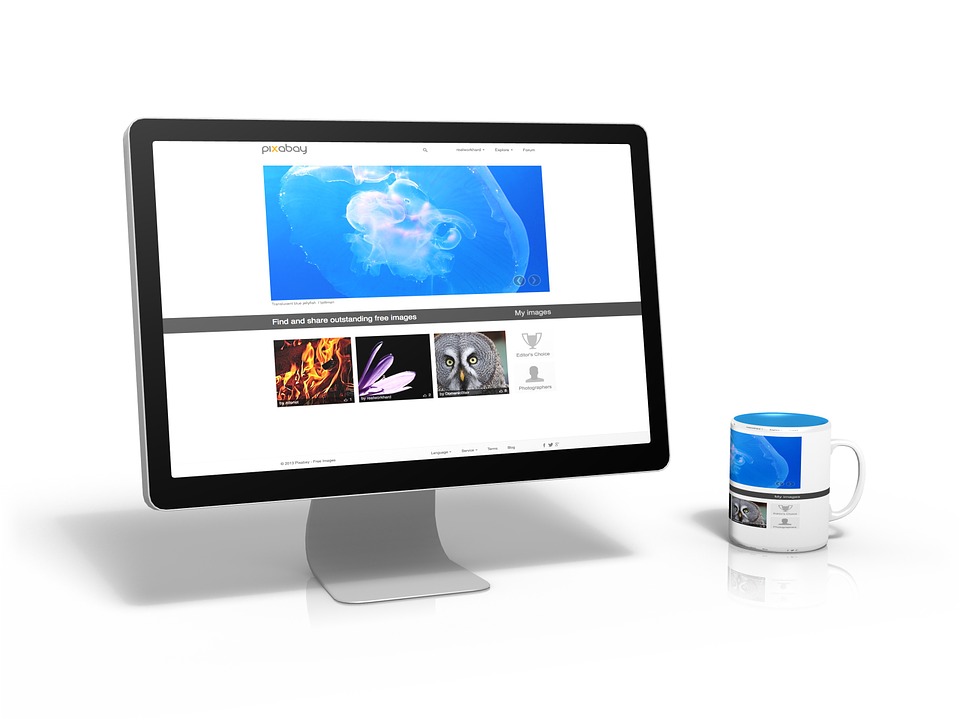
An optimised website image has the file size of your image reduced to meet the requirements of the web performance & image SEO.
Optimizing Image SEO: Enhancing Visibility in Search Engines
Images can play a huge role in driving traffic to your website, so it’s essential to give them the attention they deserve. First things first, make sure you’re using high-quality, visually appealing images that are relevant to your content. Nobody wants to see blurry or irrelevant pictures! Next, optimize your image file names by using descriptive keywords that accurately represent the image. This will help search engines understand what your image is all about. Don’t forget to also add alt text to your images. Alt text is a brief description of the image that helps visually impaired users and search engine crawlers understand what the image is depicting. It’s important to be descriptive, but keep it concise and natural-sounding.
Another crucial optimization step is resizing and compressing your images to improve page load speed. Users and search engines love fast-loading websites, so don’t let bulky images slow you down. Lastly, don’t forget to create a visually appealing image sitemap and submit it to search engines. This will help them index your images and display them in relevant search results. Remember, optimizing image SEO takes time and effort, but the rewards are well worth it.
Why is image optimization important for web performance?
A website’s images are, in most cases, the largest files and greatest drag on servers meaning that they dramatically increase the download speed of any website. Additionally, images are shown to improve user experience so graphic-rich sites are the norm. Most sites have a minimum of five graphics on the home page so a huge amount of resources go into downloading all the graphics for any particular page.
There are ways to reduce the amount of graphics used on a page such as using CSS to create coloured backgrounds instead of background images where possible or SVG images which are made entirely of code either of which are normally the best choice for animated images.
While these options are a good idea to increase the overall download speed they are not always practical.
The best option is to reduce the size of your images by compressing their overall memory size and therefore reducing page load speed.
How does image size affect website loading speed?
The larger the image file size, the longer it takes for the webpage to load completely. This is because larger images require more data to be transferred from the server to the user’s browser. The result? A slower loading speed. However, fear not! There are simple and friendly ways to optimize image size and enhance the overall performance of your website.
So how do we Optimize Images For Web Performance?
Well as explained above. To optimize an image we need to reduce the quality and size of an image to meet the requirements of the website. This can be done with software but we will show you the easiest way.
One effective method is compression. By reducing the file size of images without compromising their quality, compression helps minimize loading times. Another approach is image resizing. By decreasing the dimensions of an image to fit the intended display on the webpage, you can further reduce the file size and boost loading speed.
Compress Images Using Photoshop
Convert JPEG and PNG images into WebP (Best Image Format)
First you will need to convert png and jpeg etc into webp format ( I like using this site for most media conversions as it’s a great free web tool and has no watermark) then upload both versions.
Webp, developed by Google, is a modern and highly efficient image format that brings a whole new level of optimization and performance to the table. It is a great way to optimize your image files without visible loss in image quality.
Webp combines advanced compression techniques to deliver small file sizes without compromising image quality. This means faster website loading times and reduced bandwidth usage, which is a win-win for both users and website owners.
Unfortunately, not all browsers can handle webp images for example but we can solve the problem with the following code.
Background Image
We can use something like this to fix the issue for background images.
create an associated class for the div (I will use .optImg) and in one of your stylesheets add
<style>
.optImg {
background-image: url(https://example.co.uk/images/example.jpg) no-repeat center center!important;
background-image: image-set(url("https:/example.co.uk/images/example.webp") );
}
</style>
This tells the browser to load the image-set URL if it can be rendered but the normal URL if not.
Normal Image
The best solution to display a normal image where you need to render the webp image if possible you can use this HTML code.
<picture>
<source type="image/webp" srcset="https:/example.co.uk/images/example.webp">
<source type="image/png" srcset="https:/example.co.uk/images/example.png">
<img src="https:/example.co.uk/images/example.png" alt="example" loading="lazy">
</picture>
This will display your image above the fold in the appropriate format. Remember to fill in the alt text to describe your image for improved image seo.
How To ‘Lazy Load’ Images
Lazy Load means requesting the images when they are required to render as in when the user scrolls down towards them. To do this we can use some JavaScript placed towards the bottom of the HTML file.
<script>
const images = document.querySelectorAll("[data-src]"); //find all images that have the data-src attribute
function preloadImage(img) {
const src = img.getAttribute("data-src")
if(!src){
return;
}
img.src = src;
}
const imgOptions = {
threshold: 0,
rootMargin: "0px 0px 400px 0px" //change the distance between where the scroll is and when the images load (increase for slower-to-load images)
};
const imgObserver = new IntersectionObserver((entries, imgObserver) => {
entries.forEach(entry => {
if (!entry.isIntersecting) {
return;
} else{
preloadImage(entry.target);
imgObserver.unobserve(entry.target);
}
});
}, imgOptions);
images.forEach(image => {
imgObserver.observe(image);
});
</script>Then within the img tags we replace src=”” with data-src=””. Normally this prevents the images from loading at all but when the JavaScript runs, after page load, then it changes the data-src taghs back to src tags and the images will load.
WordPress – Free Image Optimization Plugins
EWWW Image Optimizer
Automatic Image Optimization
With Easy IO, images are automatically compressed, scaled to fit the page and device size, lazy loaded, and converted to the next-gen WebP format.
Bulk Optimisation
Optimize all your images from a single page. This includes the Media Library, your theme, and a handful of pre-configured folders (see Optimize Everything Else below). GRAND FlaGallery, NextCellent and NextGEN have their own Bulk Optimize pages.
Smush – Optimize, Compress and Lazy Load Images
Smush is the leading image optimization plugin – optimize, resize, and compress images, as well as converting images to WebP format for faster loading web pages.
Brought to you by the WPMU DEV team – founded in 2007 and trusted by web professionals from freelancer to agency worldwide ever since.
Conclusion:
In conclusion, image optimization is a fundamental aspect of web performance and user experience. By implementing the techniques and strategies highlighted in this guide, you can ensure that your website loads quickly, provides a visually appealing experience, and ranks well in search engine results. Remember to regularly optimize your images for ongoing website maintenance. Start optimizing today and witness the positive impact on your web performance.
To learn more about Google pagespeed insights tool and follow our guide on improving pagespeed please click on the link below.
improving page speed using the Google page speed insights developer tool
FAQs
Q: What is image optimization and why is it important for web performance?
A: Image optimization is the process of reducing the file size of images without compromising their quality. It is crucial for web performance as smaller image sizes lead to faster loading times, improved user experience, and better SEO rankings.
Q: How can I compress images for web performance?
A: You can use image optimization tools such as image compressor or Adobe Photoshop to reduce the file size of images. These tools allow you to compress images while maintaining their visual quality.
Q: What are the best practices for image optimization?
A: Some best practices for image optimization include choosing the right image file type, resizing images to the appropriate dimensions, using descriptive file names, and optimizing alt text for accessibility and SEO.
Q: How can I optimize images for my WordPress website?
A: You can use plugins like Smush or EWWW Image Optimizer to automatically compress and optimize images on your WordPress site. These plugins help improve loading times and overall performance.
Q: Why is it important to compress JPEG images?
A: JPEG is a popular image file format that supports high compression rates. Compressing JPEG images reduces their file size significantly without sacrificing image quality, making them ideal for web use.
Q: What tools can I use to optimize specific images on my website?
A: You can use image editors like Photoshop or online tools such as TinyPNG or Kraken.io to optimize specific images for your website. These tools allow you to adjust image quality, resize images, and convert file formats for web use.
Q: How does image optimization impact website speed?
A: Optimized images contribute to faster loading times for web pages, which is crucial for retaining visitors and improving user experience. By reducing image file sizes, websites can load quicker and perform better overall.

I am a self-motivated, passionate website designer and developer. I have over ten years of experience in building websites and have developed a broad skill set including web design, frontend and backend development, and SEO.
Using my growing knowledge base I have built my own company (scriptedart.co.uk) creating websites, e-commerce stores and producing custom graphics and web app functionality for a range of local businesses.