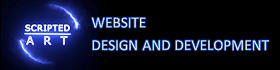Figma is a web-based design collaboration tool that has revolutionized the way designers work together. It allows teams to collaborate in real-time, making it easier than ever to create and iterate on designs. Unlike traditional design tools, Figma is cloud-based, which means that multiple team members can work on the same project simultaneously, eliminating the need for time-consuming file transfers and version control issues.
One of the key features that sets Figma apart from other design tools is its ability to facilitate seamless collaboration. With Figma, designers can easily share their work with team members and stakeholders, gather feedback, and make revisions in real-time. This not only improves communication and collaboration among team members but also increases efficiency and productivity in the design process.
Key Takeaways
- Figma is a design collaboration tool that is changing the game for designers and teams.
- Collaborating with Figma allows for real-time collaboration, streamlined feedback and revision processes, and integration with other design tools.
- Figma’s interface is user-friendly and easy to navigate, making it accessible for designers of all levels.
- Creating and sharing designs in Figma is simple and efficient, allowing for easy collaboration with team members.
- Advanced features and tips and tricks in Figma can optimize your design workflow and improve collaboration with your team.
The Benefits of Collaborating with Figma
Improved communication and collaboration among team members is one of the biggest benefits of using Figma for design collaboration. With Figma’s real-time collaboration features, team members can work together on the same project simultaneously, making it easy to share ideas, provide feedback, and make revisions in real-time. This eliminates the need for back-and-forth emails or meetings, streamlining the design process and saving valuable time.
In addition to improved communication, collaborating with Figma also increases efficiency and productivity in the design process. With Figma’s cloud-based platform, designers can access their work from anywhere, at any time, using any device. This means that team members can work on a project even when they are not physically in the same location, allowing for greater flexibility and faster turnaround times.
Furthermore, Figma’s design components feature helps to enhance design consistency and quality. Design components are reusable elements that can be easily shared across different projects or within a project. This ensures that all team members are using the same design elements, reducing the risk of inconsistencies and improving the overall quality of the design.
Understanding Figma’s Interface: A Walkthrough
Figma’s interface is designed to be intuitive and user-friendly, making it easy for both beginners and experienced designers to navigate. The main workspace in Figma is divided into three sections: the canvas, the layers panel, and the properties panel.
The canvas is where designers create their designs. It is a blank space where they can add and arrange elements such as shapes, text, and images. The layers panel displays all the elements in the design, organized in a hierarchical structure. This allows designers to easily select and manipulate individual elements.
The properties panel is where designers can customize the properties of selected elements, such as their size, color, and position. It also allows designers to apply effects and styles to elements, such as shadows or gradients.
Figma also has a number of key features that make it a powerful design tool. One of these features is its design components. Design components are reusable elements that can be easily shared across different projects or within a project. This allows designers to maintain consistency in their designs and save time by not having to recreate the same elements over and over again.
Creating and Sharing Designs in Figma
| Metrics | Values |
|---|---|
| Number of designs created | 50 |
| Number of designs shared | 30 |
| Number of collaborators | 5 |
| Number of design iterations | 10 |
| Time spent on design creation | 20 hours |
| Time spent on design sharing | 5 hours |
Creating designs in Figma is a straightforward process that can be done by following a few simple steps. To start, designers can create a new project or open an existing one. Once inside a project, they can use the various tools and features in Figma to create their designs.
Designers can add elements such as shapes, text, and images to their designs by selecting them from the toolbar or dragging and dropping them onto the canvas. They can then arrange these elements by resizing, rotating, or moving them around.
Once the design is complete, designers can easily share it with team members or stakeholders using Figma’s sharing features. They can generate a shareable link that allows others to view the design in their web browser, or they can invite specific team members to collaborate on the design in real-time.
Collaborating with Team Members in Real-Time
One of the key features of Figma is its real-time collaboration capabilities. With Figma, multiple team members can work on the same project simultaneously, making it easy to collaborate and provide feedback in real-time.
To collaborate with team members in Figma, designers can simply invite them to the project by sharing a link or sending an invitation. Once a team member joins the project, they can see all the changes that are being made in real-time, and they can also make their own changes and additions.
Figma also has a commenting feature that allows team members to leave comments on specific elements or areas of the design. This makes it easy to provide feedback or ask questions without disrupting the design process.
Streamlining Feedback and Revision Processes with Figma
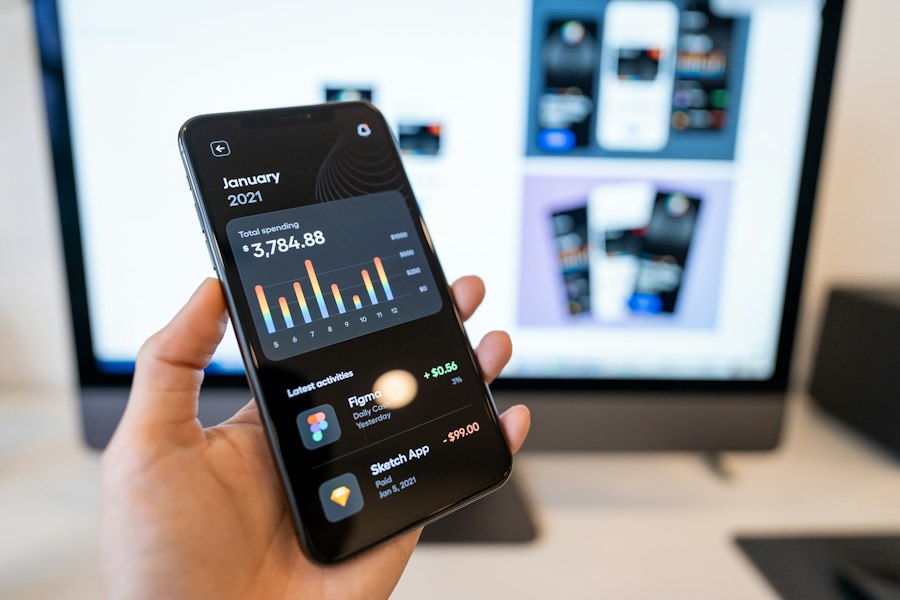
Figma’s feedback and revision features are designed to streamline the feedback and revision processes, making it easier for designers to gather feedback, make revisions, and iterate on their designs.
One of the key features that helps streamline the feedback process is Figma’s commenting feature. With this feature, team members can leave comments on specific elements or areas of the design, making it easy to provide feedback or ask questions without disrupting the design process. Designers can then address these comments and make revisions accordingly.
Figma also has a version history feature that allows designers to track changes and revert back to previous versions if needed. This is especially useful when multiple team members are working on a project simultaneously, as it allows designers to keep track of changes and ensure that everyone is working on the latest version of the design.
Integrating Figma with Other Design Tools
Figma offers integrations with other popular design tools, allowing designers to seamlessly transfer their work between different platforms and workflows.
One of the most popular integrations is Figma’s integration with Sketch, another popular design tool. With this integration, designers can import Sketch files directly into Figma, making it easy to collaborate with team members who are still using Sketch.
Figma also offers integrations with other design tools such as Adobe XD and InVision. These integrations allow designers to import and export designs between different platforms, making it easy to collaborate with team members who are using different tools.
Best Practices for Effective Design Collaboration with Figma
To make the most of Figma’s design collaboration features, it is important to follow some best practices. Here are a few tips for effective design collaboration with Figma:
1. Set clear goals and expectations: Before starting a design project in Figma, it is important to set clear goals and expectations with your team members. This includes defining the scope of the project, establishing deadlines, and clarifying roles and responsibilities.
2. Use design components: Design components are a powerful feature in Figma that can help maintain consistency and save time. By using design components, you can ensure that all team members are using the same design elements, reducing the risk of inconsistencies and improving the overall quality of the design.
3. Communicate effectively: Communication is key when collaborating on a design project. Make sure to communicate clearly and regularly with your team members, providing updates on your progress and asking for feedback when needed.
Advanced Features of Figma for Power Users
Figma offers a range of advanced features that can help power users take their design collaboration to the next level. Here are a few examples of these advanced features:
1. Prototyping: Figma allows designers to create interactive prototypes of their designs, making it easy to test and validate ideas before moving into development. With Figma’s prototyping features, designers can add interactive elements such as buttons or links to their designs, allowing users to navigate through the prototype and experience the design in a more realistic way.
2. Design systems: Figma’s design systems feature allows designers to create and maintain a library of reusable design elements, such as colors, typography, and icons. This helps to ensure consistency across different projects and makes it easier to create new designs.
3. Developer handoff: Figma’s developer handoff feature allows designers to easily share their designs with developers, providing them with all the information they need to implement the design accurately. This includes measurements, colors, and assets, as well as the ability to leave comments or ask questions.
Figma Tips and Tricks for Optimizing Your Design Workflow
To optimize your design workflow in Figma, here are a few tips and tricks:
1. Use keyboard shortcuts: Figma offers a range of keyboard shortcuts that can help you work more efficiently. Take the time to learn these shortcuts and incorporate them into your workflow.
2. Use plugins: Figma has a growing ecosystem of plugins that can help you automate repetitive tasks or add new functionality to the tool. Explore the available plugins and find ones that can help streamline your workflow.
3. Organize your files: Keeping your files organized is essential for a smooth workflow. Use Figma’s file organization features, such as folders and naming conventions, to keep your files tidy and easy to find.
Figma is a game-changing design collaboration tool that offers a range of benefits for teams working on design projects. With its real-time collaboration features, improved communication and collaboration among team members are made possible. This leads to increased efficiency and productivity in the design process, as well as enhanced design consistency and quality.
By understanding Figma’s interface and key features, designers can easily create and share their designs with team members and stakeholders. Collaborating with team members in real-time is made simple with Figma’s real-time collaboration features, allowing for seamless collaboration and feedback processes. Figma also offers advanced features for power users, as well as tips and tricks for optimizing your design workflow.
In conclusion, Figma is a powerful tool that can greatly improve the design collaboration process. Whether you are working on a small project with a few team members or a large-scale project with multiple stakeholders, Figma can help streamline the design process, improve communication and collaboration, and ultimately produce better design outcomes. So why not give Figma a try for your next design project?
If you’re interested in improving your website’s performance, you might want to check out this article on “Google Page Speed Insights” by Web Design Eastbourne. It provides valuable insights and tips on how to optimize your website for faster loading times and better user experience. Click here to read the full article.
FAQs
What is Figma?
Figma is a web-based design and prototyping tool used for creating user interfaces, graphics, and other design elements.
What are the features of Figma?
Figma offers a range of features including vector editing tools, collaboration and sharing options, design libraries, prototyping tools, and version control.
Is Figma free?
Figma offers a free plan with limited features. However, users can upgrade to a paid plan for additional features and functionality.
What platforms does Figma support?
Figma is a web-based tool and can be accessed on any platform with a web browser. It also offers desktop apps for Mac and Windows.
Can multiple users work on a design project in Figma?
Yes, Figma allows multiple users to collaborate on a design project in real-time. Users can share designs, leave comments, and make changes simultaneously.
What file formats does Figma support?
Figma supports a range of file formats including SVG, PNG, JPG, and PDF. It also allows users to export designs in various formats for use in other applications.
Is Figma suitable for beginners?
Figma is designed to be user-friendly and easy to use, making it suitable for beginners. It also offers a range of tutorials and resources to help users get started.

I am a self-motivated, passionate website designer and developer. I have over ten years of experience in building websites and have developed a broad skill set including web design, frontend and backend development, and SEO.
Using my growing knowledge base I have built my own company (scriptedart.co.uk) creating websites, e-commerce stores and producing custom graphics and web app functionality for a range of local businesses.